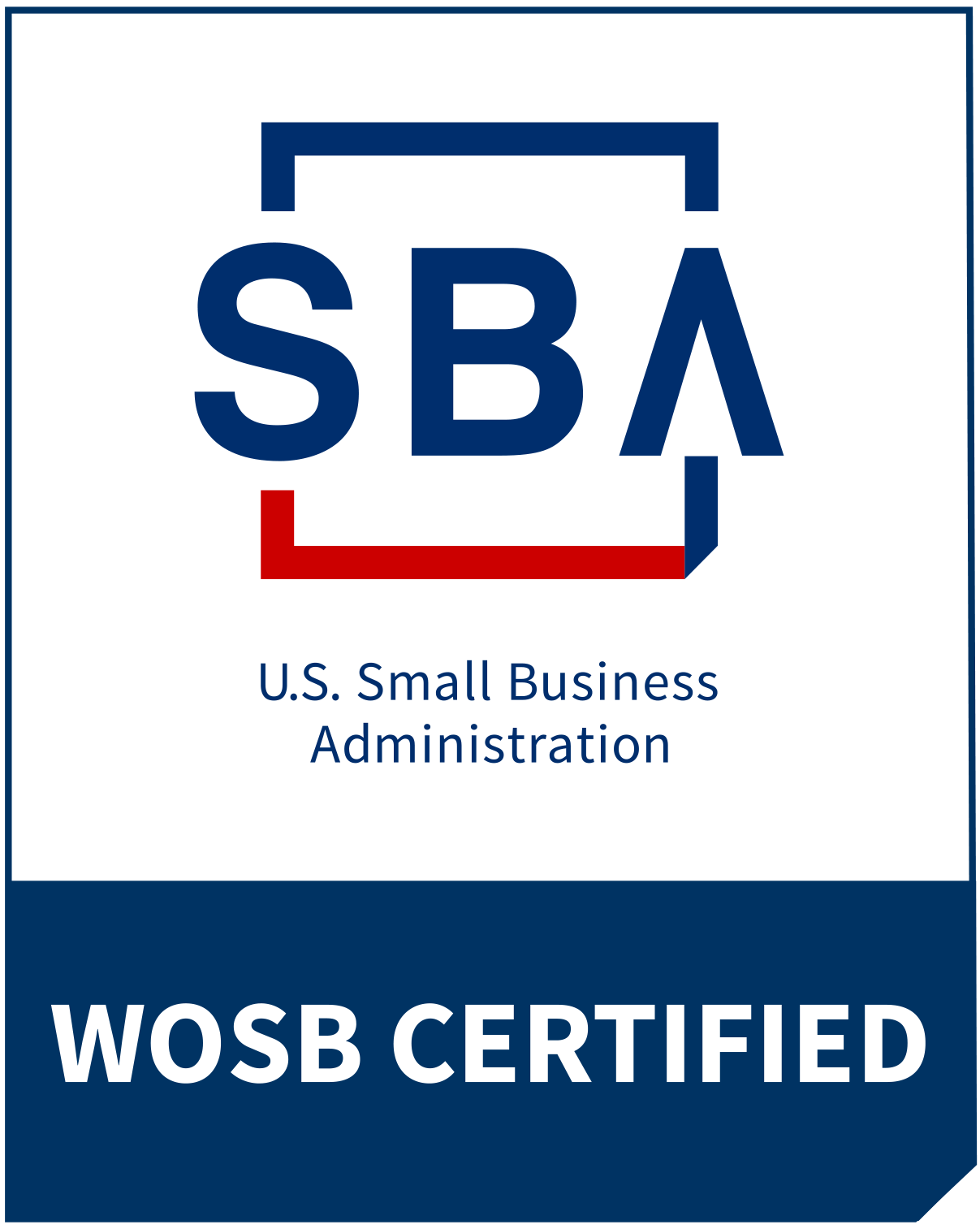When it comes to protecting your home and family, it’s important to have a professionally-installed system that’s easy to use. The DMP touchscreen isn’t just the most secure keypad in the world; it’s also attractive and functional. This video will introduce you to your keypad and help you get started using some of its most common functions.
Basic Features and Layout of Your DMP Touchscreen
Your new DMP touchscreen is incredibly intuitive and easy to use. This video shows some of the basic features you will find as you begin to navigate through the system.
Interactive Shield
One of the most prominent features of the DMP touchscreen is the interactive shield in the center of the screen. This allows you to quickly arm and disarm your system from the main screen. The easy-to-understand shield graphic lets you know the status of your system.
Carousel Menu
To the right, you’ll find a carousel menu that allows you to navigate through menu options.
Weather Display
You’ll never leave the house without an up-to-date weather forecast after glancing at the weather graphics and info displayed on the left side of the touchscreen. Find out weather conditions and high/low temperatures for today, as well as the forecast for tomorrow.
Upper Left of Screen
Here, you’ll find a display that alternates between the time, system arming status, and battery level.
Light on Top of Keypad
This indicates the current status of the system. It will glow red when the system is armed and blue when it’s disarmed. There is a proximity card reader behind the light that will allow you to arm and disarm on the go without having to stop and enter a password. Wave your fob in front of the reader or use a remote key fob to arm/disarm from hundreds of feet away.
Command Key
When the command key appears at the bottom right of your screen, it will allow you to advance through the display, use a menu, and complete the entry of data.
Sounds
Your DMP touchscreen has a small, internal speaker that produces different tones for various events. For instance, it will sound if there is a fire, burglary, or a problem with the system. It will also sound while waiting for you to exit your home after arming the system or when you have opened an entry-delay door after returning home. You will hear a chime if a door or window is opened while the system is not armed, as well.
Panic Buttons
The panic button option is located on the right-hand side carousel menu. Select it to choose who you’d like to contact — police, fire or emergency personnel.
Arming and Disarming Your System
One of the most important aspects of the DMP touchscreen is how easy it is to manage the security of your home, as seen in this video.
To arm the system, simply press the shield and press your desired arming option. Depending on how your system is programmed, you will be given a few different choices.
- All Perimeter: Interior areas and perimeter doors are armed.
- Perimeter: Only exterior doors are armed.
- Home: Only exterior doors are armed.
- Sleep: All areas are armed, but this option allows free movement around the sleeping areas.
- Away: Interior areas and perimeter doors are armed.
If a door or a window is left open, the system will inform you of this and won’t arm until the problem is addressed or that area is manually bypassed.
After you arm the system, the exit delay will give you time to leave your home. If you re-enter while the timer is still counting down, it will restart. To skip the exit delay, you may choose the instant arm option.
When you return home or would like to disarm your system each morning, simply enter your passcode on the touchscreen.
Use Your DMP Touchscreen to Control Z-Wave Devices
In this video, you see how your touchscreen works seamlessly with Z-Wave devices such as lights, locks, and thermostats. You can use your touchscreen, as well as your mobile devices, to control these items from afar. In addition to manually controlling your Z-Wave devices, you can create a series of favorite settings which will automatically control them. Create a “Vacation” setting to automatically dim your lights, lock your doors, and control your thermostat while you’re away. The DMP touchscreen puts your home security at your fingertips no matter where you are.
Create Settings for Individual Users
The DMP touchscreen also has settings that make it easy to know who is coming and going from your home. Create a unique passcode for individual users in order to know who has armed or disarmed the alarm system. Designate specific authority levels for each user or set up temporary access codes.
From quick arming/disarming to custom settings for various times and individual users, your new touchscreen puts everything right in your control.
At ProTech Security, we have a strong history of experience, innovation, and customer service. The ProTech Security Advantage is more than 30 years of service in Northeast Ohio and a strong commitment to providing quality, cost-effective protection for homes, businesses, educational institutions and government facilities. To see what ProTech Security can do for you, contact us today.